Video Listings
Suite A-258
Quick Tips
- Always name the Video Listings Section based on the content it contains so that content managers can easily identify the contents of the Video Listings from the backend.
- Always check what the component will look like live on all devices using the Preview feature before publishing the update.
- This component is available on both Full Width and Sidebar Width content sections.
The Purpose of this Component
This component can be used to display a collection of related videos. Videos are critical vehicles for storytelling and are compelling tools to use. Related videos can be housed in this component and will display a carousel of videos to the users on the front end.
This component can be used to show a collection of videos from Move-In day, a collection of videos from theater performances, or a collection of research presentations. There are multiple opportunities to use this component, however, it should contain related content.
An Example of the Video Listings Component
Here is an example of the Video Listings Component in action, clicking through will show how this component appears on the front end
Media error: Format(s) not supported or source(s) not found
Download File: https://webcdn.worcester.edu/marketing-communications/wp-content/uploads/sites/26/2022/05/wsu_anthem_ambient-1080p-1.mp4?_=1This is the video title
Media error: Format(s) not supported or source(s) not found
Download File: https://webcdn.worcester.edu/marketing-communications/wp-content/uploads/sites/26/2022/05/wsu_anthem_ambient-1080p-1.mp4?_=2Another video title
Media error: Format(s) not supported or source(s) not found
Download File: https://webcdn.worcester.edu/marketing-communications/wp-content/uploads/sites/26/2022/05/wsu_anthem_ambient-1080p-1.mp4?_=3One last video title
Drag to navigate
How to Use the Video Listings Component
When a content manager selects a Video Listings component from the component dropdown list, they will see four tabs within the component’s settings. The first tab reads Component, and this is where content managers will name their components internally on the backend. This setting is for organizational purposes, and this information will never be public to users on the front end.
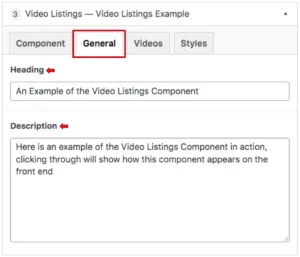
The tab to the right of the Component tab is the General tab, where the content manager can specify a heading or description text for this component if they choose. This tab does not have any required fields, meaning that the content manager can leave it blank if they choose or if it makes sense in terms of content.
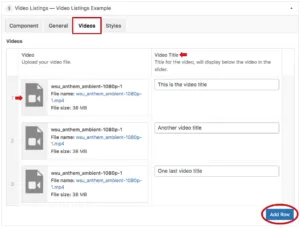
The tab to the right of the General tab is labeled Videos, and this is where the content manager will add the videos they want to be listed within this component. The content manager will first select the video from the media library, and then in the field to the right, they will add a title for the video. The video title is not a required field. To add an additional video to the listings, click on the ‘Add Component’ button that appears in the red circle in the image above
Watch This Training in Video Form
-
(Video)
Suite A-258