List Faculty & Staff
Suite A-258
Quick Tips
- Always name your List Faculty & Staff components based on the content they contain–that way, you’ll be able to more easily identify them from the backend.
- This component is available on Full-Width content sections and Two-Thirds Width content sections.
The Purpose of This Component
The List Faculty & Staff component should be used to display faculty & staff relevant to the content on the page. This component allows users to get a quick glimpse of relevant faculty without clicking to the dedicated faculty page.
Example of the List Faculty & Staff Component


How to Use the List Faculty & Staff Component
When a content manager selects an Accordion component from the component dropdown list, they will see four tabs within the component’s settings. The first tab reads Component, and this is where content managers will name their components internally on the backend. This setting is for organizational purposes, and this information will never be public to users on the front end.
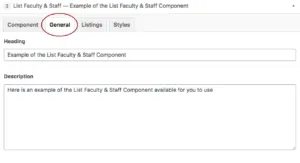
The tab to the right of the Component tab is the General tab, where the content manager can specify a heading or description text for this component if they choose. This tab does not have any required fields, meaning that the content manager can leave it blank if they choose or if it makes sense in terms of content.
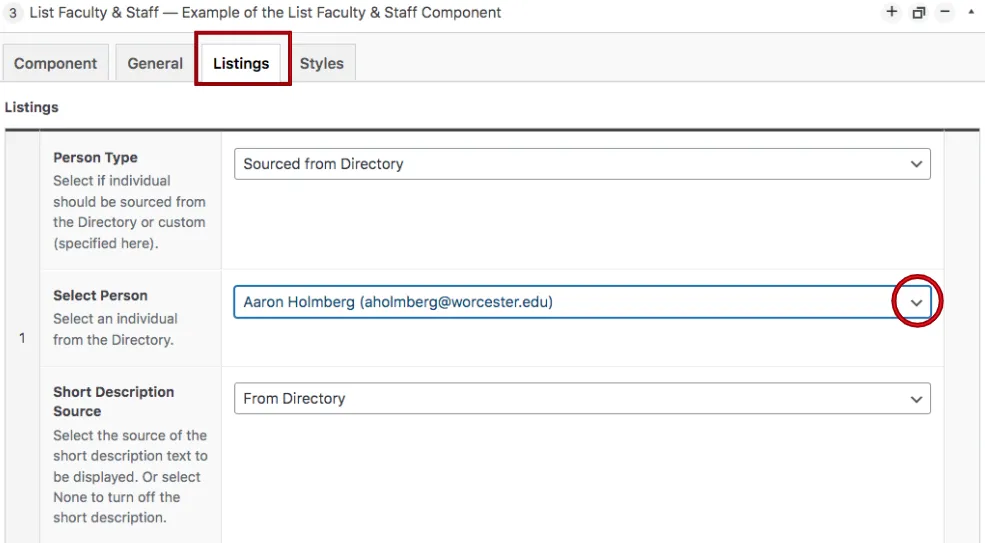
The tab to the right is the Listings tab, and this is where the content manager will select the faculty & staff they want to be listed within the component. Content managers can select existing faculty members or create a listing for a brand new faculty or staff member. To add an existing member, select “Existing Faculty/Staff” from the top dropdown menu. To add a new member, select “New Faculty/Staff”. The content manager will notice that the remaining fields within the component change depending on which is selected.
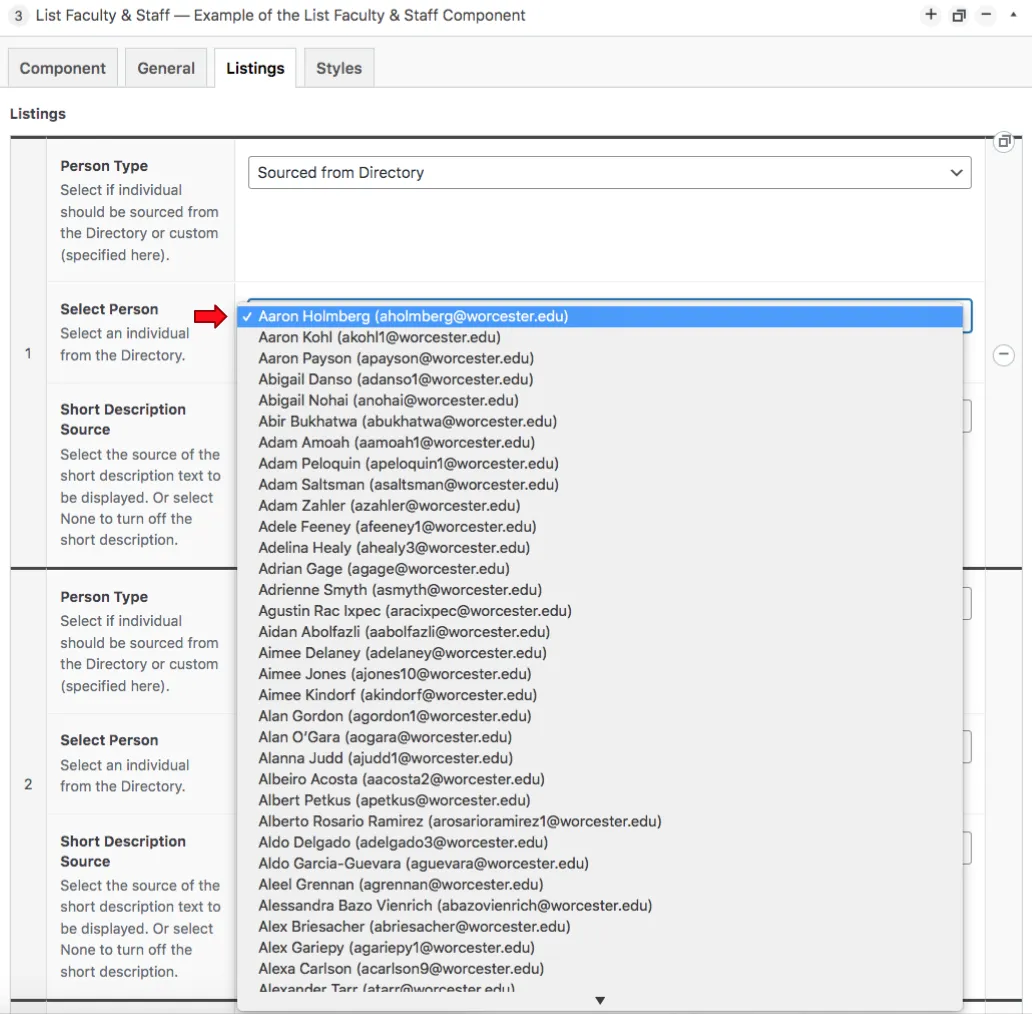
The first field they will see is the Person Type, which will either be from a custom source or sourced from the directory. If a content manager selects “custom”, they will need to manually add the information. If they select “Sourced from the Directory” then the data will be sourced from the directory. After this selection, they will then select the person from the list of names imported from the Directory & Colleague. To automatically pull in the description from the directory, select “From Directory” in the Short Description Source.
Suite A-258