Resource Center
Suite LRC-310
Hours
Help Desk
Mon - Fri
8am - 4pm
Laptop Repair Depot
Mon - Fri
8am - 4pm
Note: repairs can only be performed on computers dropped off at the depot. Repairs typically take 24-48 hours.
Voicemail Messages:
PLEASE include your Worcester State Student ID#
IT Help Desk Ticket
Quick Solutions
How do I report phishing to Google?
-
- On a computer, open Gmail
- Open the message
- Next to “Reply”, click the Down arrow
- Click “Report phishing
-
At this time, ‘Report phishing’ is not an option in the Gmail app.
How do I connect my game console to the Worcester State wireless network?
-
To connect your XBox to the WSUplay wireless network, you must first register your console’s MAC address with the network.
Watch the following video to learn how:
-
To connect your PlayStation to the WSUplay wireless network, you must first register your console’s MAC address with the network.
Watch the following video to learn how:
-
To connect your Nintendo to the WSUplay wireless network, you must first register your console’s MAC address with the network.
Watch the following video to learn how:
How do I connect my device to the Worcester State wireless network?
-
Click the wireless icon on the bottom right of your screen
Select the Worcester State wireless network
For username use: username@worcester.edu
For password use: your Worcester State password (Gmail and BlackBoard password)
When prompted to connect or terminate, click Connect -
- Click the wireless icon at the top right of your screen
- Select the Worcester State wireless network
- For username use: username@worcester.edu
- For password use: your Worcester State password (Gmail and BlackBoard password)
- Accept the certificate and type in your Mac password
***Once connected, click wireless icon again, open network preferences, select advanced, find the Worcester State wireless network and drag it to the top of the preferred networks window, select OK, select apply.***
-
- Click Settings
- Click Wi-Fi
***If WSUguest is selected already with a checkmark, click the (i) icon***
- Select Forget This Network
- Select the Worcester State wireless network
- For username use: username@worcester.edu
- For password use: your Worcester State password (Gmail and BlackBoard password)
- Click Join (if dismiss is displayed, click dismiss then click join again)Click Trust to accept the Worcester State certificate
-
- Click Settings
- Click Wi-Fi
- Select the Worcester State wireless network
For identity use: username@worcester.edu
***Ignore anonymous identity***
- For password use: your Worcester State password (Gmail and BlackBoard password)
- Click Connect
How do I configure my Worcester State email on my mobile device?
-
- Click Settings
- Click Mail, Contacts, Calendars
- Click Add Account
- Click Google
- Type username@worcester.edu and Worcester State password
- You will redirected to the Worcester State Gmail landing page
- Type in your Worcester State username
- Type in your Worcester State password
-
- Click Settings
- Click Accounts
- Click Add Account
- Click Google
- Type username@worcester.edu and Worcester State password
- You will be redirected to the Worcester State Gmail landing page
- Type in your Worcester State username
- Type in your Worcester State password
-
- Use imap.gmail.com for the incoming server port 993
- Use smtp.gmail.com for the outgoing server port 465
- Both use SSL encryption
- Identity/Username: username@worcester.edu
- Password: Worcester State password
How can I set up wi-fi calling for areas of campus where cell signal is poor?
-
- Click Settings
- Click More Settings
- Click Wi-Fi Calling
For a list of Wi-Fi-calling capable Android phones, please visit https://www.mintmobile.com/wifi-calling-text/
Note: Not all phones support Wi-Fi calling. Only newer Android phones offer this feature.
-
- Click Settings
- Click Phone
- Click Wi-Fi Calling
For a list of Wi-Fi-calling capable Apple phones, please visit https://www.mintmobile.com/wifi-calling-text/
Note: Not all phones support Wi-Fi calling. Only iPhone 6 and later phones offer this feature.
Resource Center
Suite LRC-310
Hours
Help Desk
Mon - Fri
8am - 4pm
Laptop Repair Depot
Mon - Fri
8am - 4pm
Note: repairs can only be performed on computers dropped off at the depot. Repairs typically take 24-48 hours.
Voicemail Messages:
PLEASE include your Worcester State Student ID#